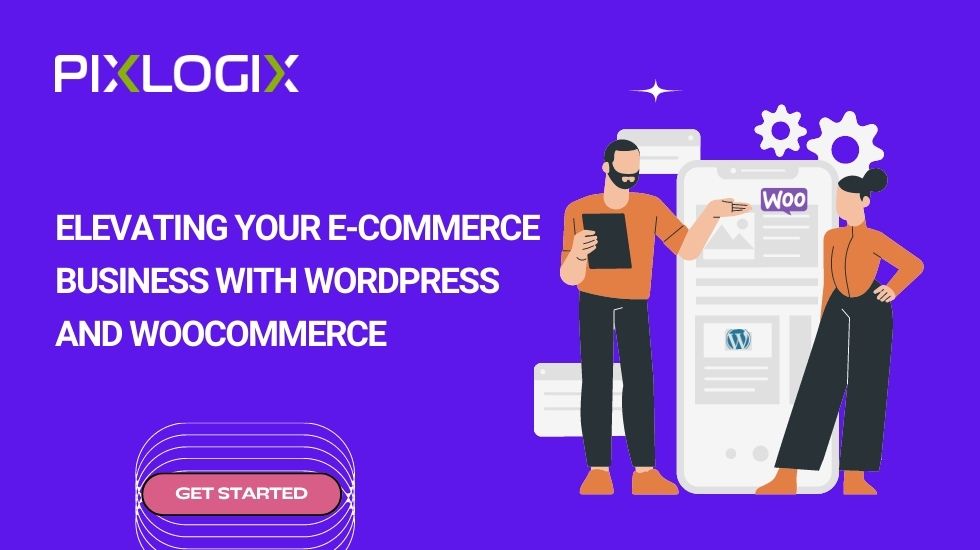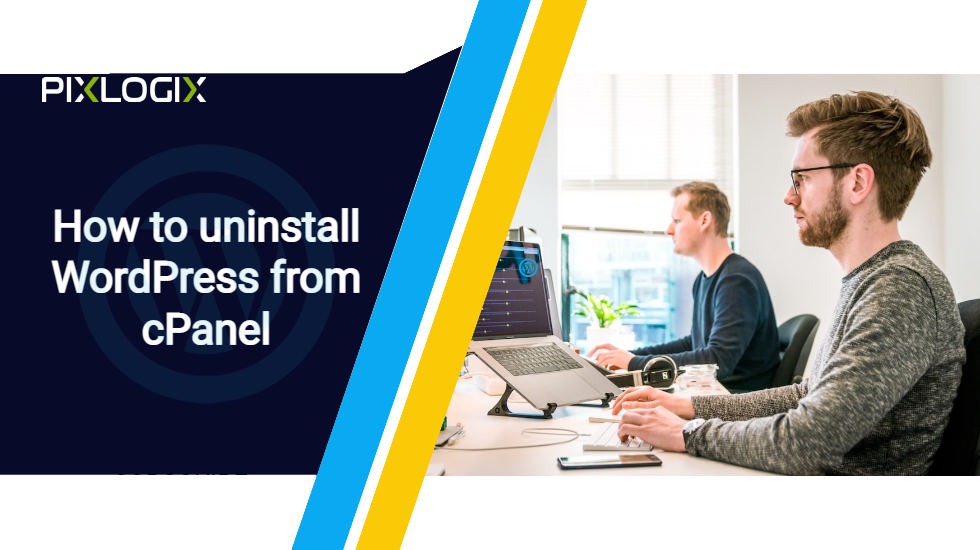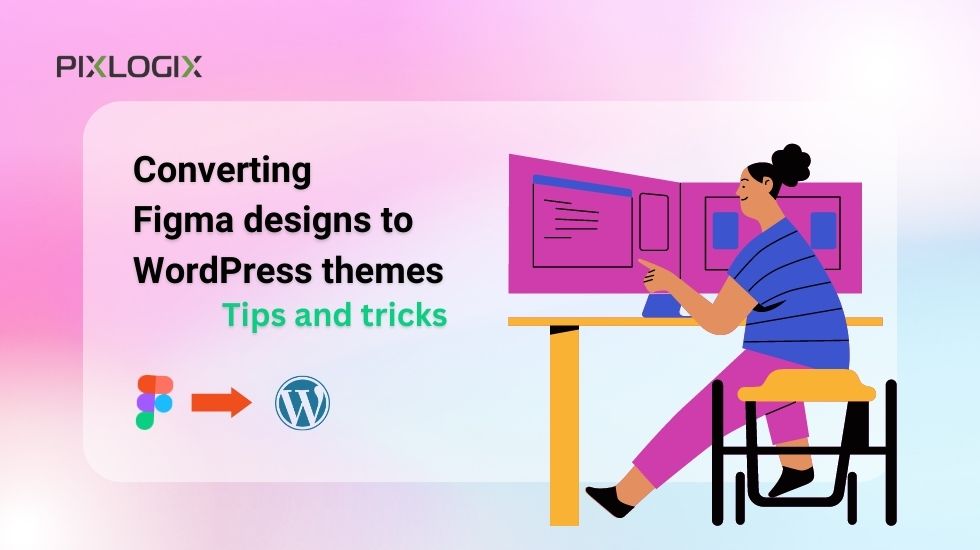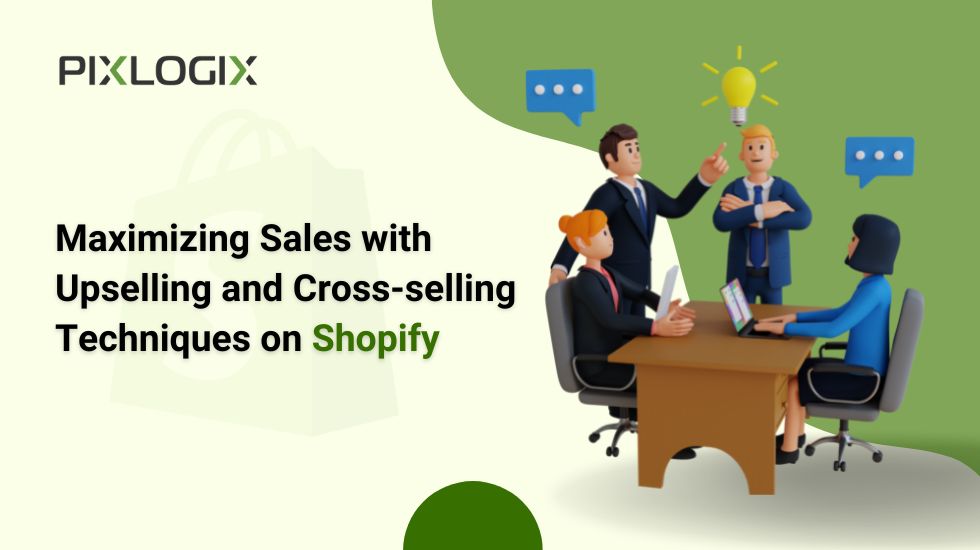Creating an e-commerce business website can be a challenging task, but with the help of WordPress and WooCommerce, it’s easier than ever. In this blog, we’ll explore the benefits of using WordPress and WooCommerce to create a successful e-commerce business. We’ll cover everything from setting up your website to managing your products and payments.
Why WordPress and WooCommerce Are Ideal for E-Commerce Websites?
WordPress has proven to be an excellent choice for almost any type of website, and CMS has come a long way, starting with blogging platforms. WordPress has become a powerful, dynamic and flexible software. You can customize it with themes and plugins to create your desired WordPress eCommerce website development. Here are the main reasons why WordPress and WooCommerce are great for eCommerce websites:
- It’s easy to use
- Lots of plugins to customize your website
- Wide range of topics
- Dynamic content
- A vast community of support
- Site analysis
- Unlimited customization
- Scalability
- Safety
- Suitable for all kinds of product sales
You can offer precisely what your customers expect and want. The number of eCommerce-specific themes available is staggering. Even if you choose a premium solution, you still get your money’s worth. Don’t be afraid to spend a few extra bucks!
Setting Up Your WordPress E-Commerce Website with WooCommerce
When it comes to setting up an eCommerce website with WooCommerce WordPress website development, just follow these simple steps.
- Register your domain
- Sign up for WordPress
- login to your WordPress admin panel and integrate with WooCommerce
- Set the store location
- Add shipping and tax information
- Connect to a payment gateway
- Upload product details and images
- Defining the look of your website
- Adding pages to your website
After this WordPress E-Commerce website development process, you are ready to sell online.
Choosing the Right WordPress Theme for Your E-Commerce Business
Your e-shop should have all the features that make it unique. If you decide to use WordPress for your website, you should know that different themes suit different markets. Here are some factors to consider when choosing a WordPress theme for your online store:
- Keep it simple and unique
- Browser compatibility
- Placeholder for the product image
- SEO friendly theme
- You need page builder features
- Check user reviews and ratings
When choosing a quality theme, you should make sure that your WordPress eCommerce website development agency is always available for questions. WordPress themes should have support options and good documentation to help you understand how to resolve issues when they arise.
Customizing Your eCommerce Website with WordPress Plugins
Now that you have a good understanding of how WordPress eCommerce works let’s dive into a complete step-by-step tutorial that will help you build a fully functional WordPress eCommerce store from scratch.
- Set up a WordPress website (if you don’t already have one)
- WooCommerce installation and initial configuration
- Choose a WooCommerce theme
- Add products
- Configure additional WooCommerce settings
- Install plugins to add features
- Optimize your store for performance
After all the steps, you should have a fully functional store ready to accept customers’ orders. Once you start taking orders, these details will appear in the WooCommerce area of your WordPress dashboard, and you’ll also receive email notifications.
Adding and Managing Products on Your E-Commerce Website
WooCommerce is an open-source e-commerce plugin designed for WordPress. WooCommerce has a number of tools such as different shipping and payment methods, variable products and much more.
- Start by clicking on Products located under WooCommerce. From there, click Add New.
- Then enter the product name and add a detailed description including relevant information about the product.
- Scroll down to the Product Data section and select the product type.
- Next, enter the price of the product and provide a short description that will appear below the product name.
WooCommerce is undoubtedly a great tool to turn WordPress into a full-featured online eCommerce store. The best part is that you don’t need deep programming knowledge to sell your products online.
Optimizing Your E-Commerce Website for SEO
Meanwhile, if your website is not in the top search engine positions, it isn’t very worthy. As they say, the safest place to hide a dead body is the second page of Google.
- Find relevant and optimized keywords
- Create an easy site architecture
- Focus on On-Page SEO
- Create a unique product description for each product
- Improve page loading speed
- Build high-quality backlinks
- Maintain site security
These are some top SEO strategies for eCommerce sites that can help you rank higher in the SERPs, which can further increase your traffic and better conversion rate. Apart from these, here are some SEO efforts that you can apply for optimize your eCommerce website for great SEO:
- Study your competitors’ top-performing sites
- Do a competitor keyword gap analysis
- Research your competitor’s broken backlinks and create a backlink
- Use internal links to review Supercharge
- Clean up toxic links
- Get authority backlinks with digital PR
- Use supporting content to display expertise
- Optimize for Image SEO
- Improve your organic CTR with PPC testing
- Optimize for Core Web Vitals
Now that you know the best SEO techniques to increase traffic and rankings, it’s time to practice your knowledge. So don’t miss any chance and optimize your online platform to dominate the eCommerce market.
Secure Payments: How to Integrate Payment Gateways with WooCommerce
The custom payment gateway option in WooCommerce offers turnkey solutions at the checkout stage of the shopping process. You can follow these steps to integrate third-party payment gateways with your WooCommerce website:
- Install the payment plugin from WooCommerce. You can choose a suitable payment gateway according to your requirements. In India, PayU India offers exemplary service and attractive terms and conditions to be used as a payment gateway for your e-commerce business. You can download the selected WooCommerce payment gateway integration option in your online store. Once the plugin is installed in your WooCommerce store, you need to click “Enable” from the “Payment” option. A “Payment” option will be available on your dashboard.
- Now the important step is to configure the selected plugin. Configuration can be done by clicking the ‘Manage’ button on the control panel. The settings that need to be configured will now be visible. These settings give you the option to include API keys. To configure the WooCommerce payment gateway API, you must register with the selected payment gateway. Once you’ve registered with your payment gateway service provider, you’ll receive API keys that need to be added to your WooCommerce settings.
- Once the process is complete, your store’s checkout page will display different payment methods.
WooCommerce gives you the option of “Test” and “Live” environments. Extensive testing of all parameters is recommended before proceeding with the process for live transactions.
Shipping and Fulfillment: Managing Orders on Your eCommerce Website
Steps to optimize the order fulfillment process for your e-commerce
- Integration with the order management system
- End-to-end order visibility
- Improve communication with customers
- Manage revenue effectively
- Offer express and free shipping
- Improving inventory accuracy
- Staff training
Order processing plays a crucial role in the success of your eCommerce, and a trustable WooCommerce WordPress development agency understands that. Their experts handle everything in between, from inventory management to validating and authorizing orders to streamline payment processing. Leave your ecommerce order fulfillment services to us and leave the rest to our experts.
Analytics and Reporting: Tracking Your E-Commerce Business Performance
Sales, profits, and traffic: these are all obviously important KPIs to track for your e-commerce business, but they’re just a few metrics you should monitor.
- Conversion rate
- Conversion rate by traffic channel
- Customer lifetime value (CLTV)
- Customer retention rate
- Annual redemption rate
- Average order value (AOV)
- Net profit
- Cart abandonment rate
- Abandoned payment
- Add to cart rate
Aside from these KPIs, there are many other methods you can use to track your eCommerce performance. To learn more about them, connect to a WooCommerce WordPress Development Agency.
Best Practices for Maintaining a Successful WordPress E-Commerce Website.
Once you’ve set up your WordPress site and started selling your products on iThemes Exchange, it’s time to get down to business and make your customers happy (the heart of any successful eCommerce site).
These 10 Easy Tips for a Successful WordPress eCommerce website for selling products online.
1. High-quality and zoomable product images
2. Product video
3. Product description
4. SEO-optimized product titles
5. Transparent policy
6. Simple registration
7. Quick and easy purchase process
8. Delete contact information
9. Answer quick questions
10. Build your mailing list to engage with current and potential customers
Final Notes:
In this blog, we explain everything related to the core advantages of using WordPress and WooCommerce. However, if you still have any queries, you can connect to India’s leading WooCommerce WordPress Development Agency.
With the help of a professional eCommerce WordPress Development Company India, you can bring life to your idea. By working for 15+ years on WordPress and other website-building technology, their team can provide a result-driven solution for your online website. So, grab the luck and hire India’s leading WordPress ECommerce Website Development services provider now. So don’t hesitate if you have any doubts or queries regarding WordPress eCommerce website development services then contact www.pixlogix.com now.